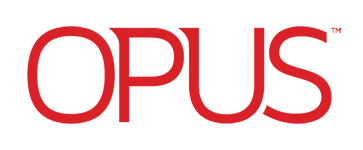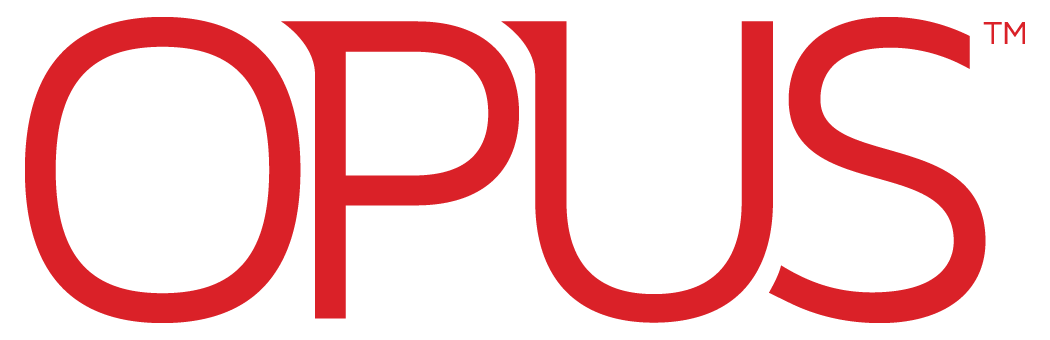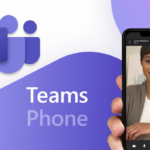- Written by Stephen Harte - Sales Director
- Connect with Stephen on LinkedIn
As we move towards a potentially hyperproductive and automated world, Microsoft has recently introduced Copilot, its generative AI tool, into the Microsoft 365 suite.
This means you could be getting a ChatGPT-style assistant embedded into everyday apps like Word, PowerPoint, Excel, etc.
It doesn’t mean you can put your feet up and have artificial intelligence (AI) do all the hard work for you. But it does mean you can start to automate routine and repetitive tasks that soak up valuable time.
From creating a PowerPoint template to pulling first-look insights from a pool of data in Excel, Copilot aims to save time and increase productivity, empowering you to focus more time and energy on genuine value-adding tasks.
In this blog post, we run through exactly what Copilot is, who can use it, and how to get started.
What is Microsoft 365 Copilot?
Microsoft 365 Copilot is a new chatbot-style assistant embedded into Microsoft’s suite of productivity apps.
On the right-hand side of Microsoft 365 apps, a new chat environment will appear when Copilot is enabled.
You can choose to ask questions about a document you’re working on, generate a bar chart based on uploaded data, and delegate tasks based on the actions of your previous meeting.
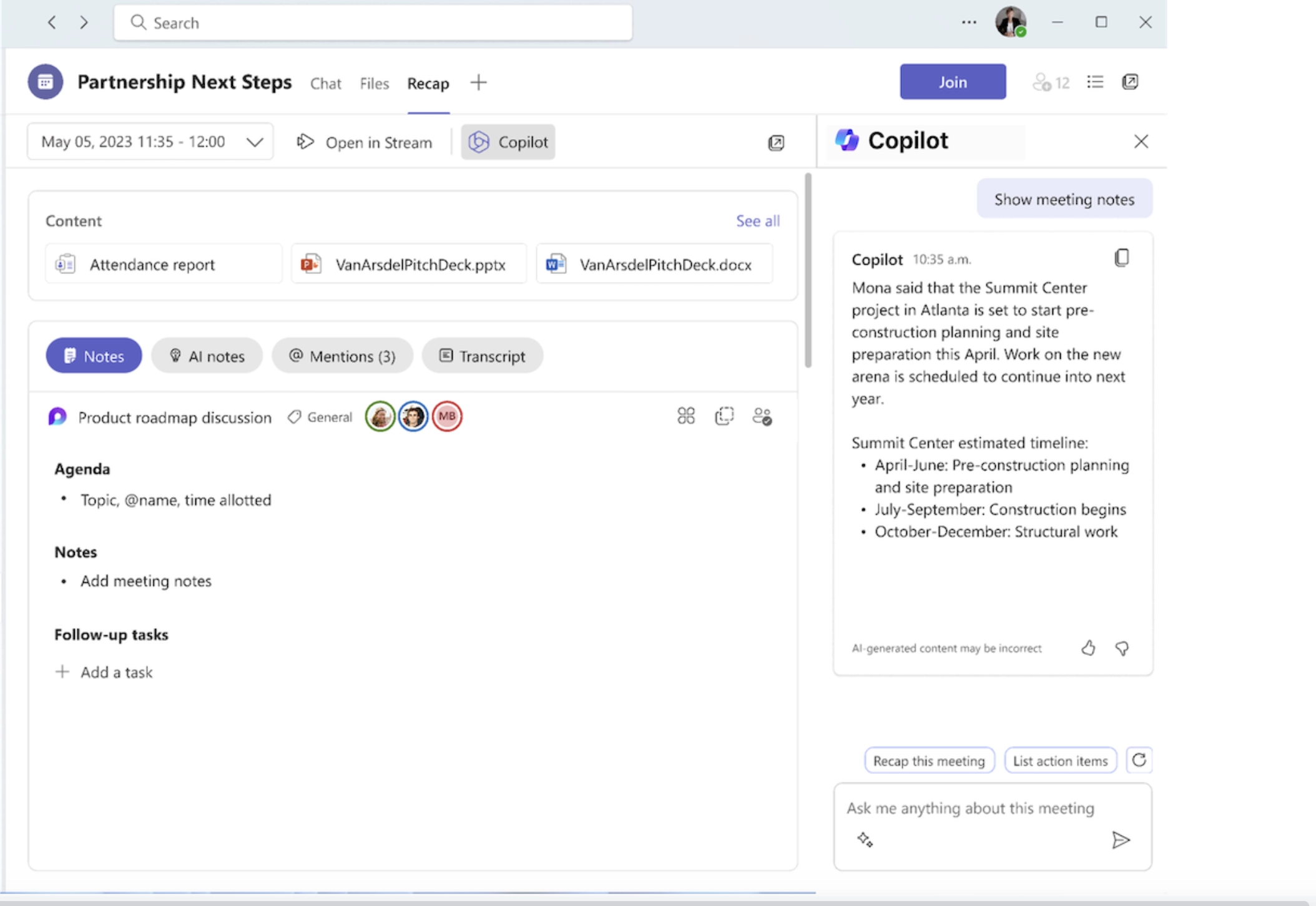
If you’re familiar with Bing AI Chat, it’s similar. The major difference is you no longer need to access Bing first and you can now integrate across your entire Microsoft environment. A standalone version of Copilot remains for Windows, replacing the old Bing Chat app.
Copilot for Microsoft 365 is available in all these Microsoft apps:
- Teams
- Word
- Excel
- Outlook
- Dynamics
- OneNote
- PowerPoint
- Power Platform
- Loop
- Whiteboard
This means pulling from databases, looking up Teams meeting transcriptions, creating appointments in Outlook calendars, and much much more.
For the sake of absolute clarity, there are several versions of Copilot:
- Copilot for Microsoft 365
- Copilot in Windows
- Github Copilot
- Bing Chat
- Microsoft Security Copilot
- Copilot for Sales (Q1 2024)
- Copilot for Service (early 2024)
- Copilot in Viva (late 2023)
They can all provide AI insights into your Microsoft apps, answer questions based on prompts you enter, and generate outputs.
Each of these Copilot options provides its own segment of generative AI capabilities in certain Microsoft apps. But it’s Copilot for Microsoft 365 that steals the show, embedding into apps and pulling from all your Microsoft resources.
Microsoft 365 Copilot features
Here are the headline features you need to know about, listed per Microsoft app:
Microsoft Teams:
- Meeting summaries
- Meeting task delegation
- Chat summaries
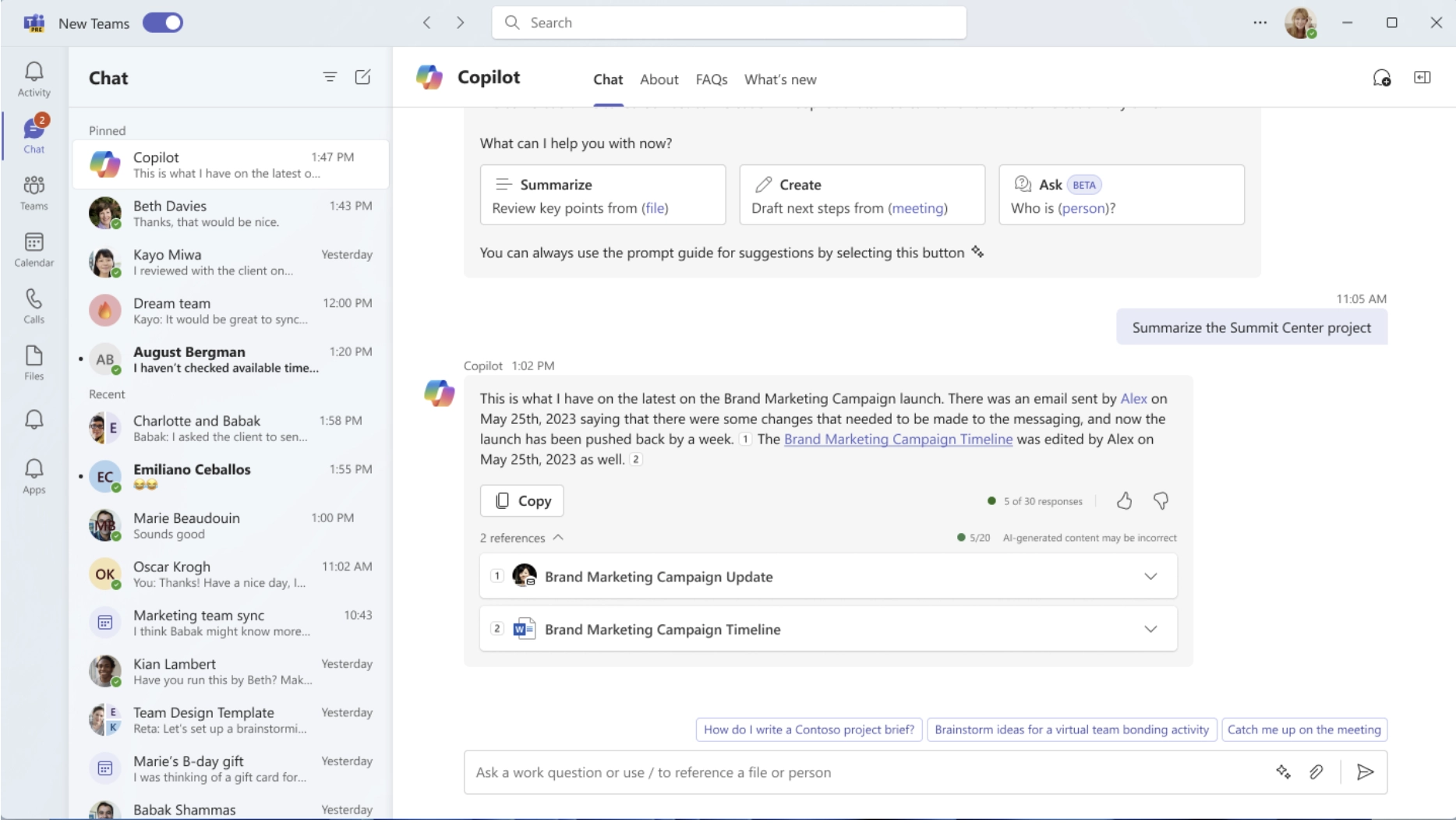
PowerPoint:
- Input-base presentation creation
- Auto-formatting
- Suggested speaker notes
- Presentation summaries
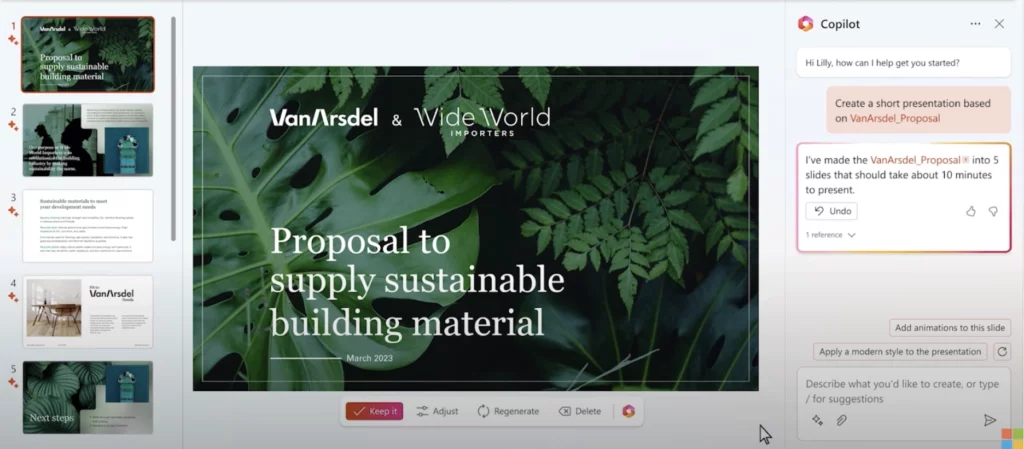
Word:
- Image generation and formatting
- Auto-editing
- Document creation
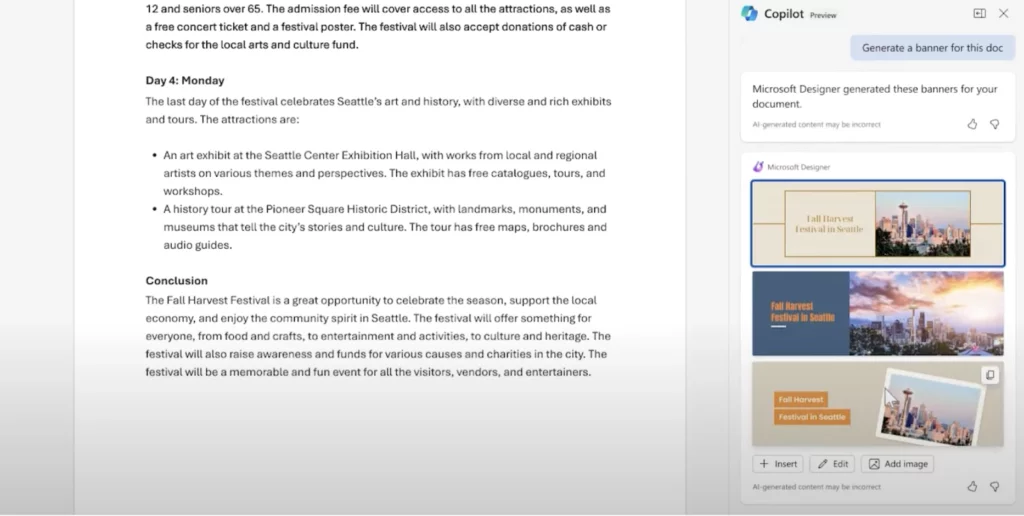
Excel:
- Data interpretation
- Data visualisation and presentation
- Auto-formatting
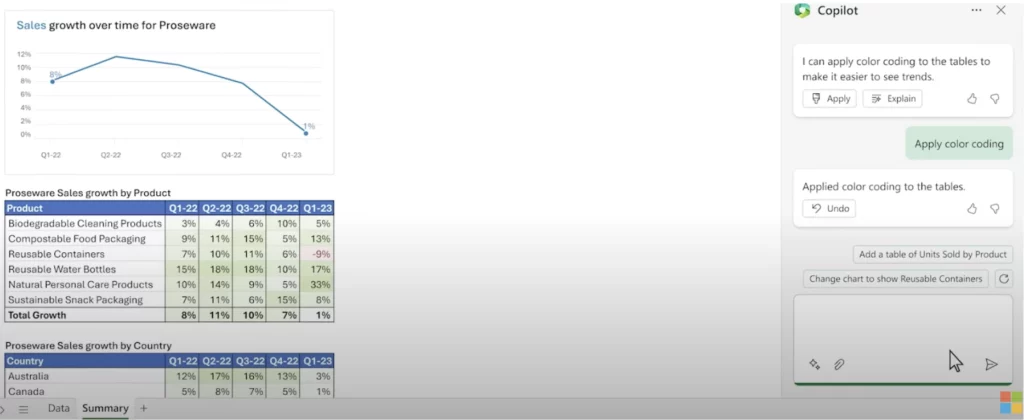
Outlook:
- Email summaries
- Catch-up prioritisation
- Draft email responses
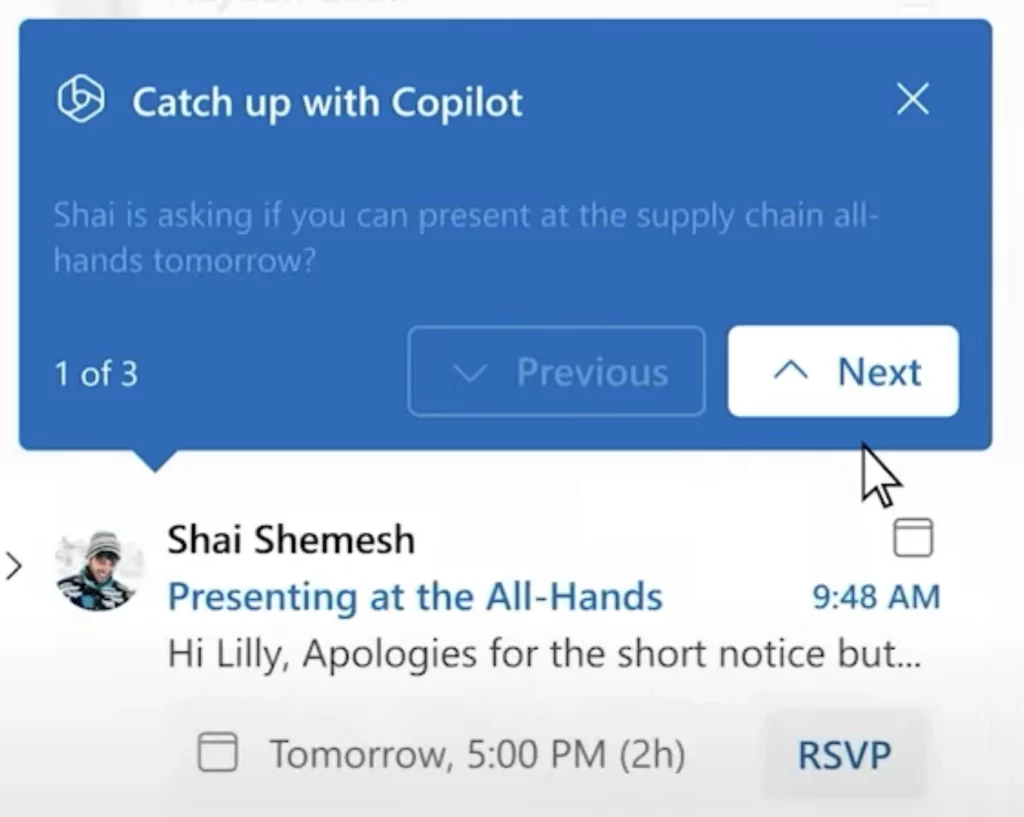
Can I use Microsoft Copilot?
From November 2023, Microsoft made Microsoft 365 Copilot available to enterprise users with an E3 or E5 license. Shortly after, it was also announced that Microsoft 365 Business Standard and Premium will support Copilot too.
If you’re a Microsoft user, speak to your Microsoft admin about enabling Copilot in your business.
If you’re a Microsoft admin, speak to your account manager or provider of Microsoft 365 services about enabling Copilot.
Opus customers can do so by contacting their account manager here.
What are the use cases of Copilot?
The main use case of Copilot is to automate the mundane and routine tasks that sap time and distract from valuable tasks.
In the spirit of generative AI and Copilot, we got it to list its own main use cases:
- Creating new projects, blogs posts, or presentations: if a user prompts Copilot’s M365 Chat for an informed answer to a question, Copilot scans through either (or both) of the internet or a user’s recent emails, meetings, conversations, and files to extract the critical information. Copilot can also simplify market research by scanning the internet and producing a list of sources so the user can fact-check the credibility of the information if pulled from the web.
- Automating repetitive tasks: Copilot can automate repetitive tasks such as scheduling meetings, sending reminders, and creating to-do lists.
- Assisting with customer service: Copilot can help customer service reps by providing them with relevant information about the customer, such as their purchase history, preferences, and previous interactions with the company.
- Improving employee productivity: Copilot can help employees by providing them with relevant information, like the latest news and trends in their industry, and by automating repetitive tasks.
At a more granular level, we’ve identified the following major use cases, where Microsoft data models suggest you can receive a 300%+ ROI on your monthly subscription fee:
Financial services:
- Summarise deal info
- Discovery of financial info
- Verification of revenue projections
- Refine deal analysis based on negotiations
- Respond to invoicing questions
- Simplified reporting and easy-to-spot trend
Recruitment:
- Create job descriptions
- Extract skills, experience, and qualifications from CVs
- Generate interview questions
- Summarise contributions from group or one-to-one interviews
- Draft custom offer letters
- Create training materials
Professional services:
- Write proposals based on requirements
- Summarise action items from kick off meetings
- Create adoption materials
- Summarise incidents and proposed remedies
- Revise procedures and change management documents
- Draft emails to send updated documentation
- Search for solutions to specific error codes
eLearning:
- Find spread information
- Create meaningful content from various sources
- Analyse and compare data from quizzes and exams
- Create action items following training courses
- Delegate tasks
- Provide arguments to defend a thesis
Manufacturing:
- Speed up employee training
- Trust new staff with data
- Increase visibility and traceability of supply chain data
- Simplify data management and analysis
- Generate instant data visualisation
- Instant scaling
How do I get access to Copilot?
If you subscribe to either Microsoft 365 E3, E5, Microsoft 365 Business Standard, or Microsoft 365 Business Premium, you’re able to add Copilot to your Microsoft estate today.
When enabling Copilot, you must be aware of the extra monthly fee included. The cost for Microsoft 365 Copilot is £24.65 per user per month.
If you’re already in an Enterprise Agreement, there may be wiggle room for large volume purchases. Though Microsoft hasn’t communicated any discount thresholds.
You can buy Copilot from November 2023 as long as you meet the prerequisite licensing requirements. You must also use Entra ID (formerly Azure Active Directory) accounts for those users who need Copilot. Networking requirements remain the same as your standard Microsoft 365 deployment.
Is Copilot free?
There is one version of Copilot that is free. This is the former Bing Chat app that will now also go by the Copilot name.
To access this, type bing.com/chat in your internet browser and you will be greeted with this screen:
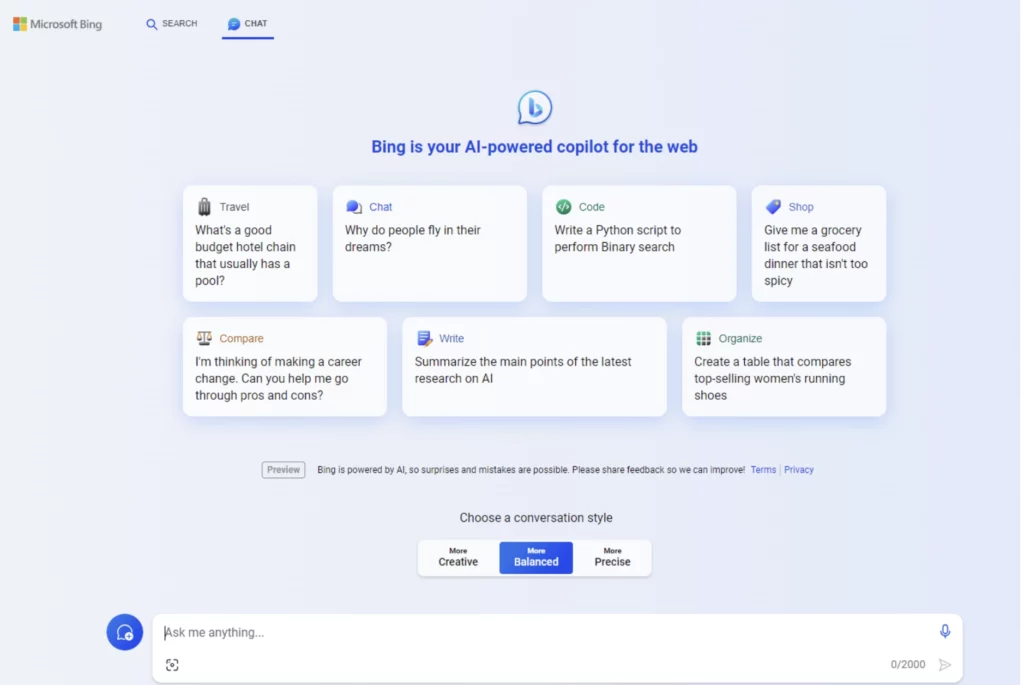
Here, you can ask anything, like you would in a conventional search engine box.
Copilot for Microsoft 365 is not free. It costs £24.65 per user per month on top of an existing Microsoft 365 E3, E5, Microsoft 365 Business Standard, or Microsoft 365 Business Premium license.
You don’t have to license all your users for Copilot. You can opt to choose a certain number of users based on department or likelihood to use it.
Note: if you want to use Copilot in Dynamics or Power Platform, you must also have the relevant app licenses. Subscribing to Copilot doesn’t grant you access to Dynamics or Power Platform.
How do I activate Copilot in Microsoft 365?
Depending on your Microsoft plan, you may need to speak to your account manager or you may be able to turn Copilot on via the Teams Admin Center.
Before doing so, however, there are some key considerations to walk through:
- Planning and rollout: with any new addition to a user’s environment, you must plan communications, reason for change, and timing.
- Adoption: once rolled out, create training materials and enable product champions.
- Security and permissions: work out who is going to have access to what.
- Data control: plan which apps are and aren’t going to share data across your business.
Speaking to a Microsoft-accredited partner such as Opus is advisable before making any changes to your Microsoft environment.
If you’re not already an Opus customer, book your free readiness assessment here.
How do I install Microsoft Copilot?
When you’ve worked through the considerations for rollout, adoption, security, and data, the process becomes simple.
There is no installation needed for Microsoft Copilot. Instead, when you add the license, users will see the Copilot module embedded into their Microsoft apps.
For example, in the screenshot below, you can see this PowerPoint user has asked Copilot to summarise the presentation.
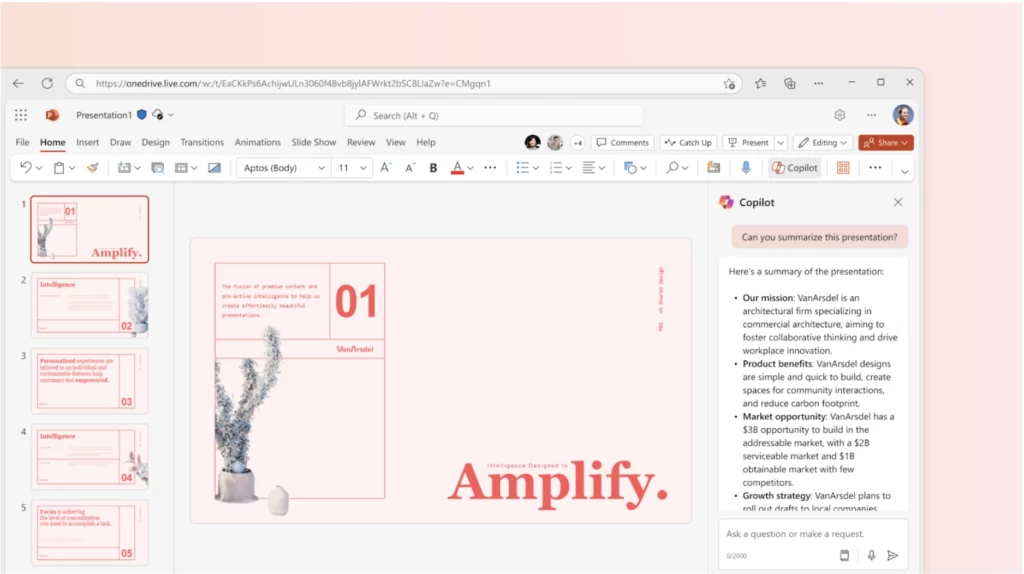
Conclusion: Is Microsoft 365 Copilot right for my organisation?
Taking the plunge into generative AI is not without risks. It’s still an early stage for many businesses. In fact, it’s still a fairly early stage for Microsoft 365 AI.
There is no doubting the features of Copilot are going to save you time and the associated costs of that time. Likewise, there are many use cases the obvious benefits can assist with.
If you’re at the stage where you’re keen to get moving, but need to complete your due diligence, you’re not alone. Book a Copilot readiness assessment with one of our consultants now.
Copilot is still new. But it often pays to get ahead of the game with new technologies; especially in the Microsoft world.
If you’re interested in Copilot and want to move forward in your journey, download our eBook: Maximising Efficiency with Microsoft 365 Copilot